
Py-ART Basics with Xradar¶
Overview¶
Within this notebook, we will cover:
- General overview of Py-ART and its functionality
- Reading data using Py-ART
- An overview of the
pyart.Radarobject - Create a Plot of our Radar Data
Prerequisites¶
| Concepts | Importance | Notes |
|---|---|---|
| Intro to Cartopy | Helpful | Basic features |
| Matplotlib Basics | Helpful | Basic plotting |
| NumPy Basics | Helpful | Basic arrays |
- Time to learn: 45 minutes
Imports¶
import os
import warnings
import cartopy.crs as ccrs
import matplotlib.pyplot as plt
import pyart
from pyart.testing import get_test_data
import xradar as xd
warnings.filterwarnings("ignore")
## You are using the Python ARM Radar Toolkit (Py-ART), an open source
## library for working with weather radar data. Py-ART is partly
## supported by the U.S. Department of Energy as part of the Atmospheric
## Radiation Measurement (ARM) Climate Research Facility, an Office of
## Science user facility.
##
## If you use this software to prepare a publication, please cite:
##
## JJ Helmus and SM Collis, JORS 2016, doi: 10.5334/jors.119
An Overview of Py-ART¶
History of the Py-ART¶
- Development began to address the needs of ARM with the acquisition of a number of new scanning cloud and precipitation radar as part of the American Recovery Act.
- The project has since expanded to work with a variety of weather radars and a wider user base including radar researchers and climate modelers.
- The software has been released on GitHub as open source software under a BSD license. Runs on Linux, OS X. It also runs on Windows with more limited functionality.
What can PyART Do?¶
Py-ART can be used for a variety of tasks from basic plotting to more complex processing pipelines. Specific uses for Py-ART include:
- Reading radar data in a variety of file formats.
- Creating plots and visualization of radar data.
- Correcting radar moments while in antenna coordinates, such as:
- Doppler unfolding/de-aliasing.
- Attenuation correction.
- Phase processing using a Linear Programming method.
- Mapping data from one or multiple radars onto a Cartesian grid.
- Performing retrievals.
- Writing radial and Cartesian data to NetCDF files.
Reading in Data Using Py-ART¶
Reading data in using xradar.io.open_¶
When reading in a radar file, we use the pyart.io.read module.
pyart.io.read can read a variety of different radar formats, such as Cf/Radial, ODIM_H5, etc.
The documentation on what formats can be read by xradar can be found here:
Let’s take a look at one of these readers:
?xd.io.open_cfradial1_datatreeLet’s use a sample data file from pyart - which is cfradial format.
When we read this in, we get a pyart.Radar object!
file = get_test_data("swx_20120520_0641.nc")
dt = xd.io.open_cfradial1_datatree(file)
dtInvestigate the xradar object¶
Within this xradar object object are the actual data fields, each stored in a different group, mimicking the FM301/cfradial2 data standard.
This is where data such as reflectivity and velocity are stored.
To see what fields are present we can add the fields and keys additions to the variable where the radar object is stored.
dt["sweep_0"]Extract a sample data field¶
The fields are stored in a dictionary, each containing coordinates, units and more. All can be accessed by just adding the fields addition to the radar object variable.
For an individual field, we add a string in brackets after the fields addition to see the contents of that field.
Let’s take a look at 'corrected_reflectivity_horizontal', which is a common field to investigate.
print(dt["sweep_0"]["corrected_reflectivity_horizontal"])<xarray.DataArray 'corrected_reflectivity_horizontal' (azimuth: 400, range: 667)> Size: 1MB
[266800 values with dtype=float32]
Coordinates:
time (azimuth) datetime64[ns] 3kB 2011-05-20T06:42:11.039436300 ......
* range (range) float64 5kB 0.0 60.0 120.0 ... 3.99e+04 3.996e+04
* azimuth (azimuth) float64 3kB 0.8281 1.719 2.594 ... 358.1 359.0 360.0
elevation (azimuth) float64 3kB ...
latitude float64 8B ...
longitude float64 8B ...
altitude float64 8B ...
Attributes:
units: dBZ
long_name: equivalent_reflectivity_factor
valid_min: -45.0
valid_max: 80.0
standard_name: equivalent_reflectivity_factor
We can go even further in the dictionary and access the actual reflectivity data.
We use add .data at the end, which will extract the data array (which is a numpy array) from the dictionary.
reflectivity = dt["sweep_0"]["corrected_reflectivity_horizontal"].data
print(type(reflectivity), reflectivity)<class 'numpy.ndarray'> [[ -5.6171875 1.8984375 -10.0703125 ... -2.6796875 -1.5390625
nan]
[ -5.0390625 2.625 -11.484375 ... -8.984375 nan
nan]
[ -5.4375 2.4765625 -10.7265625 ... nan nan
nan]
...
[ -6.15625 0.7734375 -12.4140625 ... -8.5234375 nan
-6.265625 ]
[ -8.6875 3.4609375 -10.796875 ... -19.882812 nan
nan]
[ -5.671875 2.28125 -8.1171875 ... nan -13.4765625
nan]]
Lets’ check the size of this array...
reflectivity.shape(400, 667)This reflectivity data array, numpy array, is a two-dimensional array with dimensions:
- Range (distance away from the radar)
- Azimuth (direction around the radar)
dt["sweep_0"].dimsFrozen({'azimuth': 400, 'range': 667})If we wanted to look the 300th ray, at the second gate, we would use something like the following:
print(reflectivity[300, 2])-2.96875
We can also select a specific azimuth if desired, using the xarray syntax:
dt["sweep_0"].sel(azimuth=180, method="nearest")Plotting our Radar Data¶
An Overview of Py-ART Plotting Utilities¶
Now that we have loaded the data and inspected it, the next logical thing to do is to visualize the data! Py-ART’s visualization functionality is done through the objects in the pyart.graph module.
In Py-ART there are 4 primary visualization classes in pyart.graph:
Plotting grid data
Use the RadarMapDisplay with our data¶
For the this example, we will be using RadarMapDisplay, using Cartopy to deal with geographic coordinates.
We start by creating a figure first, and adding our traditional radar methods to the xradar object.
fig = plt.figure(figsize=[10, 10])
radar = pyart.xradar.Xradar(dt)<Figure size 1000x1000 with 0 Axes>Once we have a figure, let’s add our RadarMapDisplay
fig = plt.figure(figsize=[10, 10])
display = pyart.graph.RadarMapDisplay(radar)<Figure size 1000x1000 with 0 Axes>Adding our map display without specifying a field to plot won’t do anything we need to specifically add a field to field using .plot_ppi_map()
display.plot_ppi_map("corrected_reflectivity_horizontal")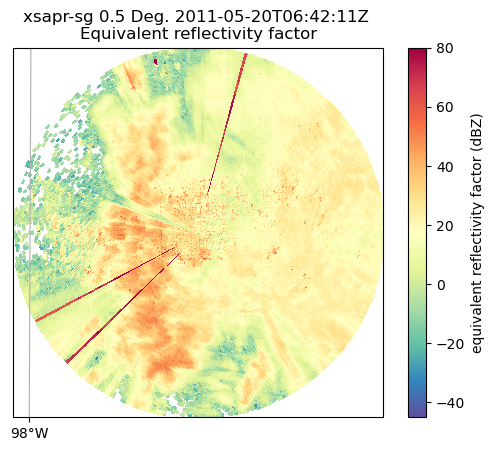
By default, it will plot the elevation scan, the the default colormap from Matplotlib... let’s customize!
We add the following arguements:
sweep=3- The fourth elevation scan (since we are using Python indexing)vmin=-20- Minimum value for our plotted field/colorbarvmax=60- Maximum value for our plotted field/colorbarprojection=ccrs.PlateCarree()- Cartopy latitude/longitude coordinate systemcmap='pyart_HomeyerRainbow'- Colormap to use, selecting one provided by PyART
fig = plt.figure(figsize=[12, 12])
display = pyart.graph.RadarMapDisplay(radar)
display.plot_ppi_map(
"corrected_reflectivity_horizontal",
sweep=3,
vmin=-20,
vmax=60,
projection=ccrs.PlateCarree(),
cmap="pyart_HomeyerRainbow",
)
plt.show()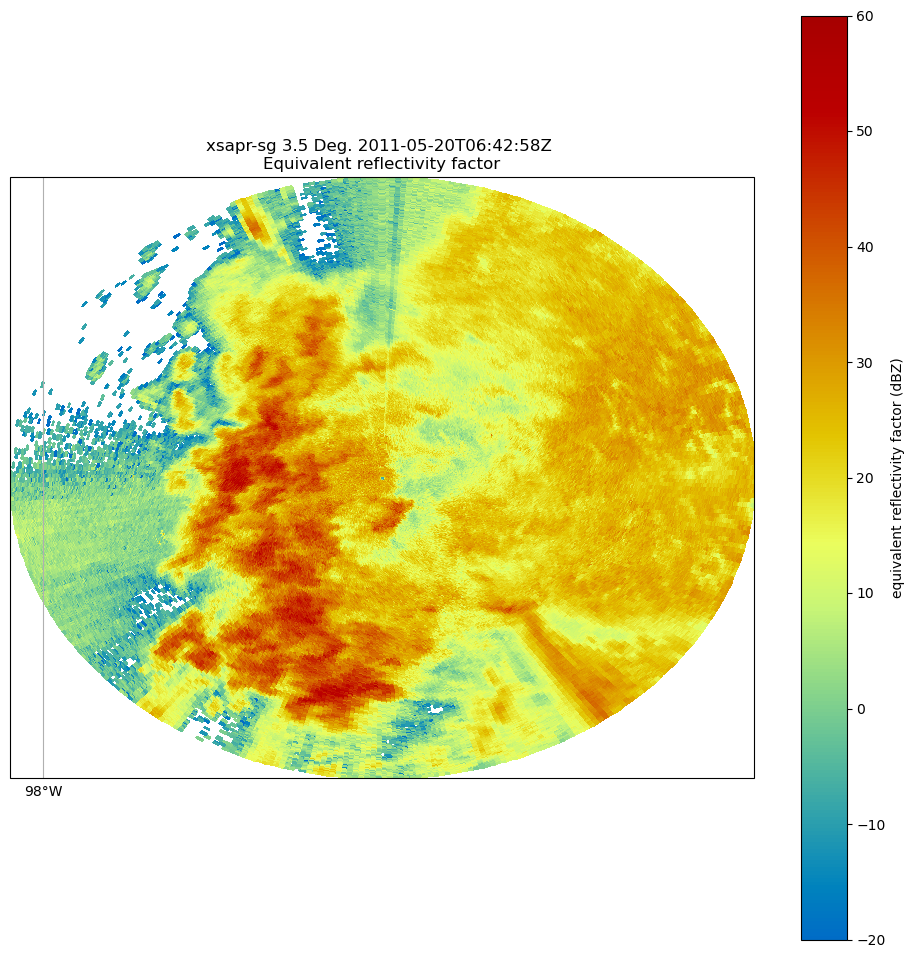
You can change many parameters in the graph by changing the arguments to plot_ppi_map. As you can recall from earlier. simply view these arguments in a Jupyter notebook by typing:
?display.plot_ppi_mapFor example, let’s change the colormap to something different
fig = plt.figure(figsize=[12, 12])
display = pyart.graph.RadarMapDisplay(radar)
display.plot_ppi_map(
"corrected_reflectivity_horizontal",
sweep=3,
vmin=-20,
vmax=60,
projection=ccrs.PlateCarree(),
cmap="pyart_Carbone42",
)
plt.show()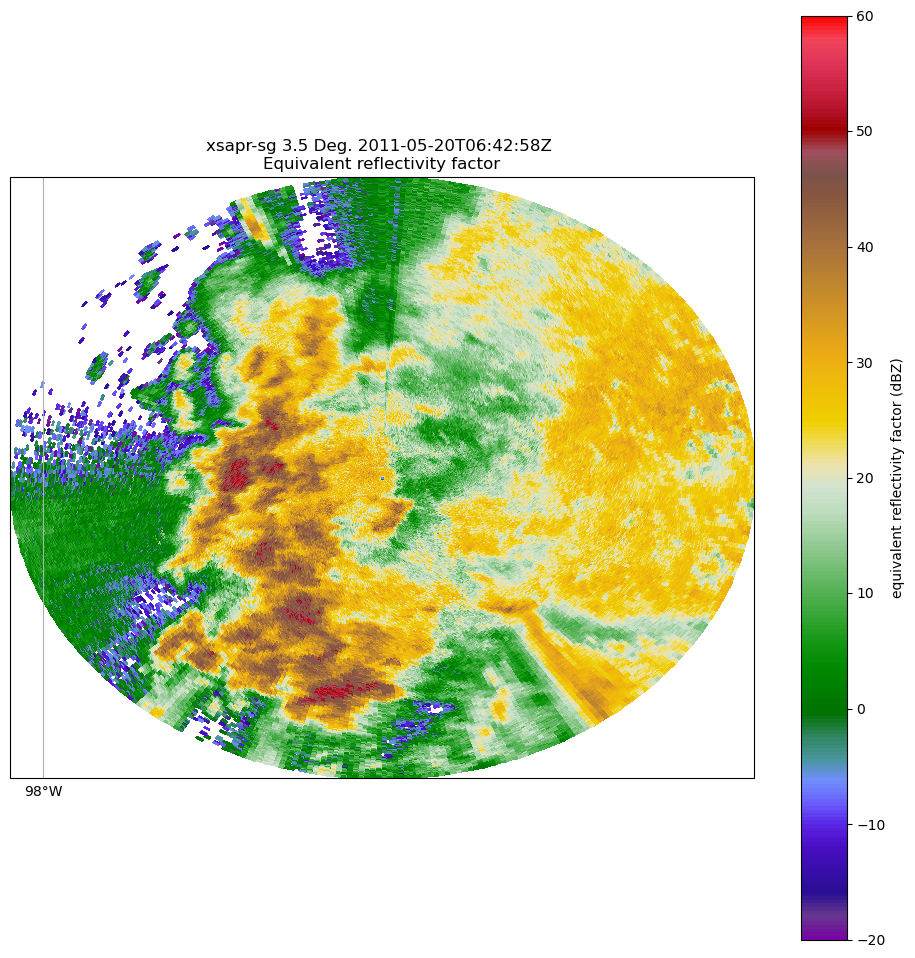
Or, let’s view a different elevation scan! To do this, change the sweep parameter in the plot_ppi_map function.
fig = plt.figure(figsize=[12, 12])
display = pyart.graph.RadarMapDisplay(radar)
display.plot_ppi_map(
"corrected_reflectivity_horizontal",
sweep=0,
vmin=-20,
vmax=60,
projection=ccrs.PlateCarree(),
cmap="pyart_Carbone42",
)
plt.show()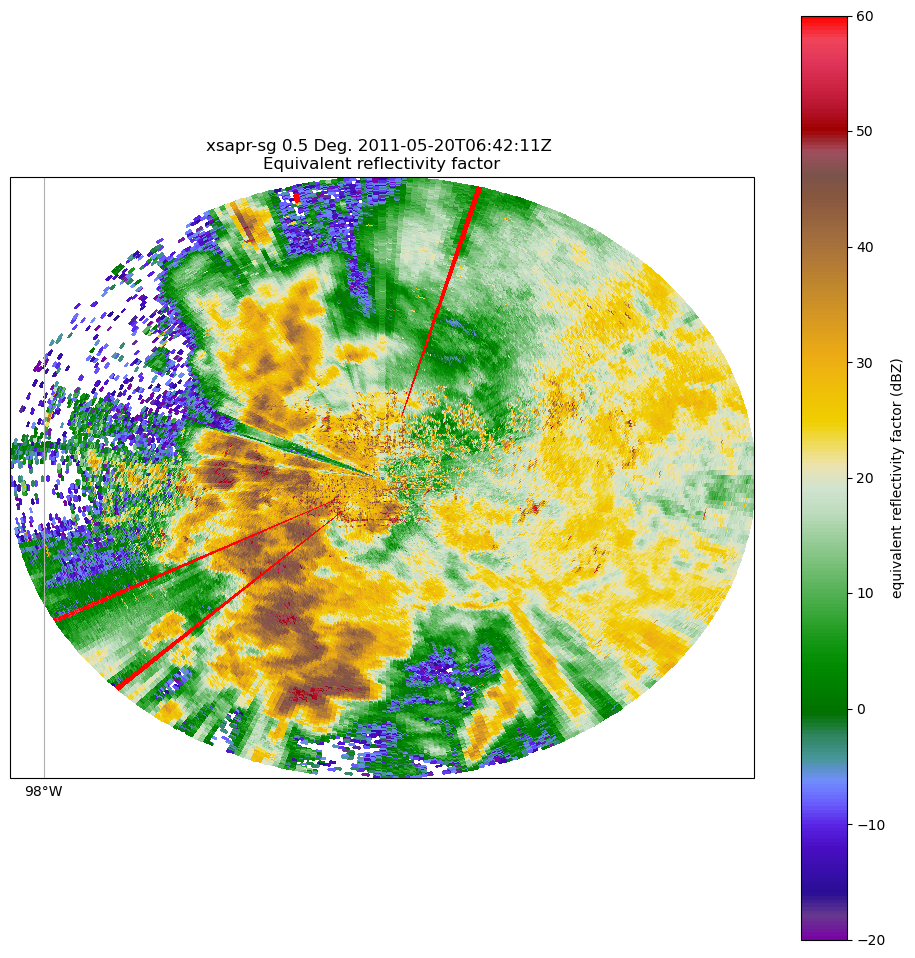
Let’s take a look at a different field - for example, correlation coefficient (corr_coeff)
fig = plt.figure(figsize=[12, 12])
display = pyart.graph.RadarMapDisplay(radar)
display.plot_ppi_map(
"copol_coeff",
sweep=0,
vmin=0.8,
vmax=1.0,
projection=ccrs.PlateCarree(),
cmap="pyart_Carbone42",
)
plt.show()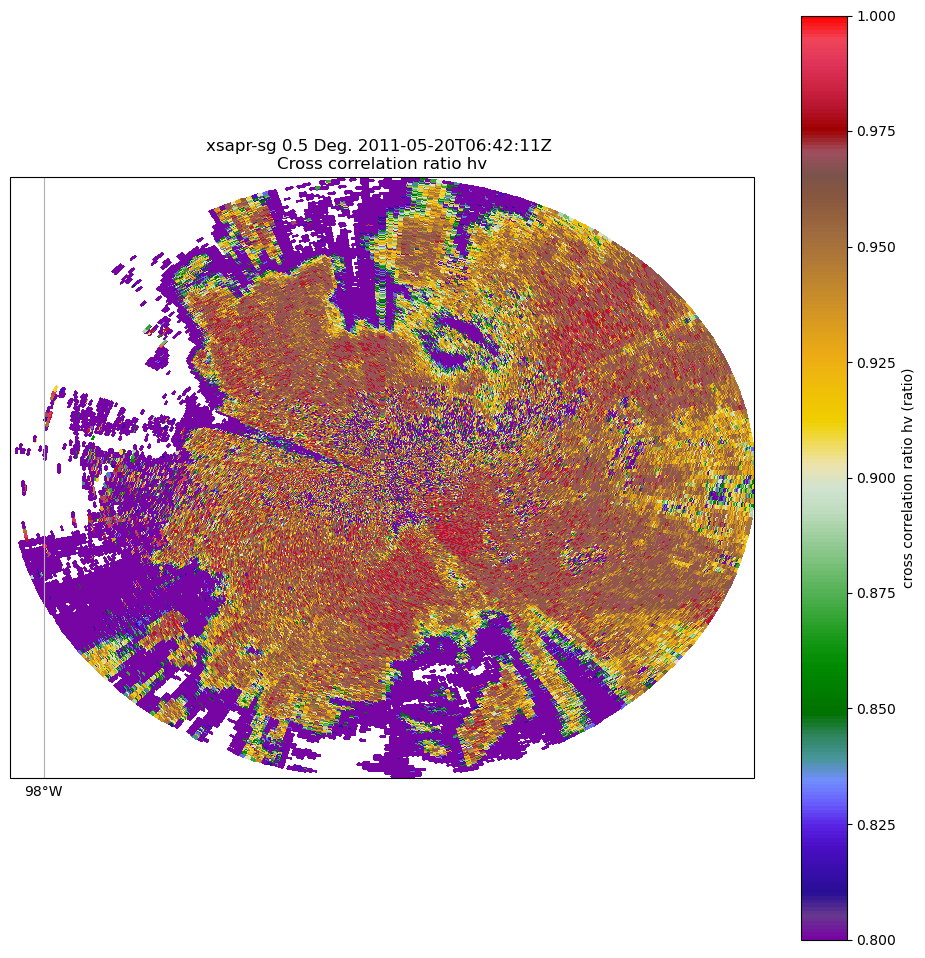
Summary¶
Within this notebook, we covered the basics of working with radar data using pyart, including:
- Reading in a file using
xradar.io - Investigating the
xradarobject - Visualizing radar data using the
RadarMapDisplay
What’s Next¶
In the next few notebooks, we walk through gridding radar data, applying data cleaning methods, and advanced visualization methods!
Resources and References¶
Py-ART essentials links: